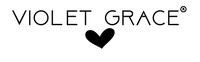Image Prep Tool
Clip Art Image Prep Tool
Instructions – This tool will take images from the process folder in c:\ai_images then do the following. 1. attempt to remove the background (may need some additional editing) 2. Tile the images and setup etsy product images. 3. Save the clip art files into a zip file.
Important Note: We are charged each time the background is removed and it will also over write any manual background removal in step 4. Tick the 'skip' background removal if you would to just get the tool or regenerate the artwork. For example you have made the manual background edits but the program was closed.
- Add each group of images into a named (SKU) folder in c:\ai_images\process. So for example a group of flower clip arts into c:\ai_images\process\0034 - Water Colour Roses . As many folders as needed.
- Run the file called Ai Clip Art Gen in the c:\ai_images folder
- The first step of the tool will tile the images in /Tiled
- Next it will attempt to remove the background. During this step you will need to check the outputted files ( and make any manual edit’s to the background before continuing ~ located in *sku*\Tiled\BGremoved )
- It will split the tiled images into each separate images (*sku*\BG Removed), zip these up, to be uploaded to etsy (this zip file is the part the customer is purchasing)(*sku*\Zip Files) & setup the listing images (Etsy Images).
- Note the Etsy Main Image will need a manual edit. Duplicate in a selection of images from the BG removed folder and arrange in a presentable manner. Change the main title and save. Save as a PNG as well.
- Once happy with the files, copy these manually into the c:\ai_images\complete folder to keep as a back up
- Upload these completed files into Google Drive as needed